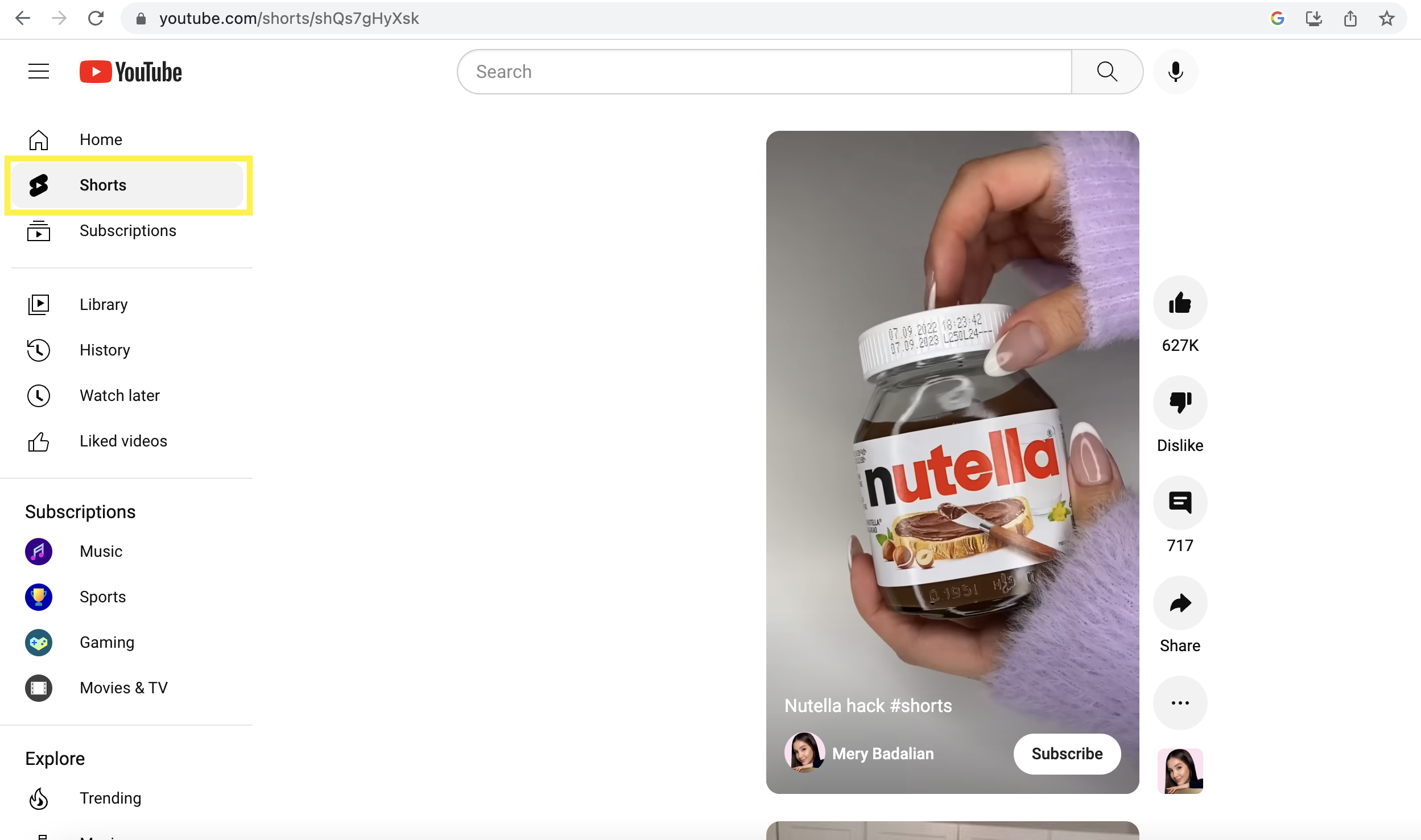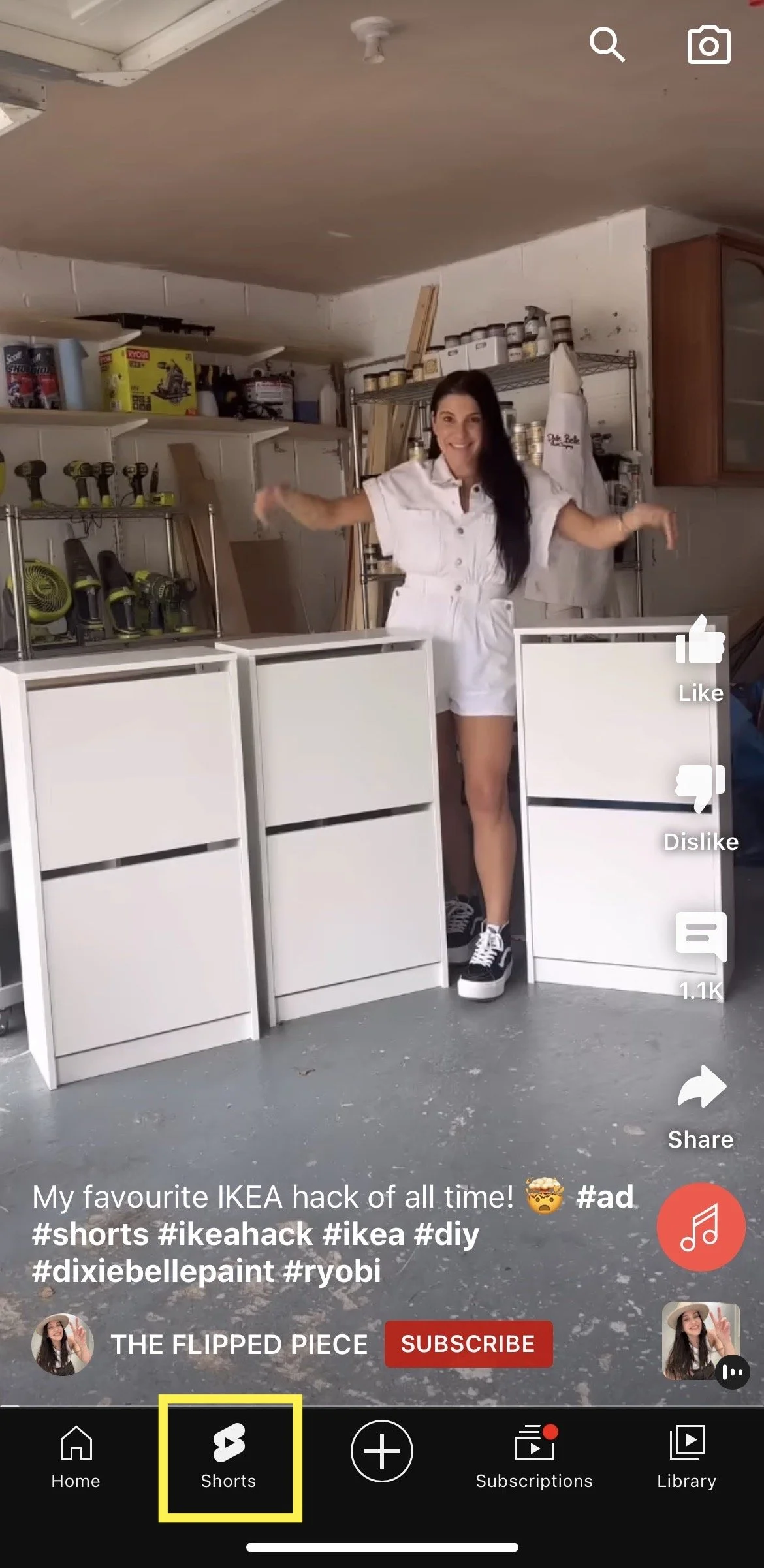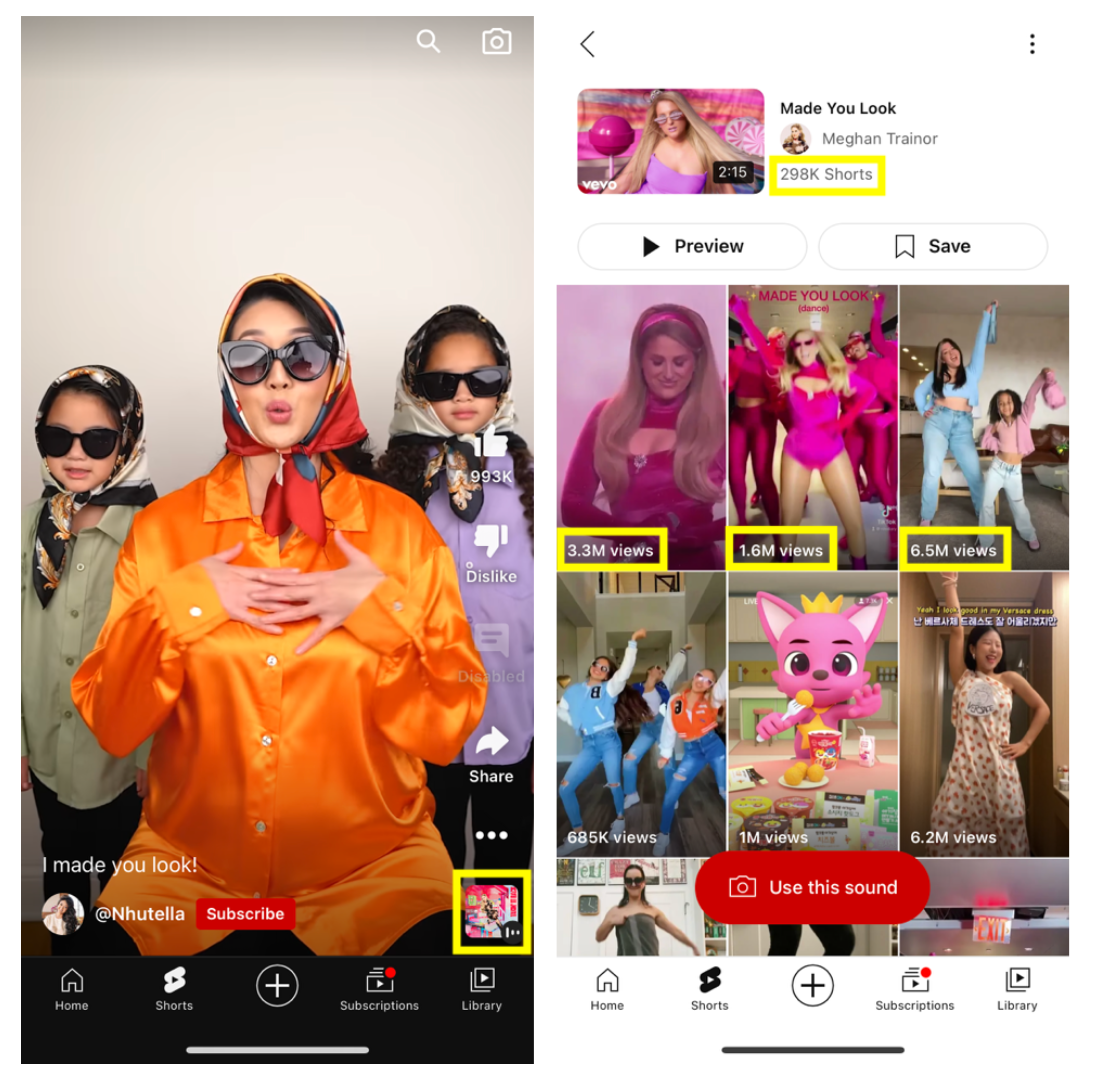How to Use YouTube Shorts
If it ain’t broke, don’t fix it—YouTube Shorts sure isn’t. TikTok found a way to create, edit and share short-form videos and YouTube isn’t trying to reinvent that wheel. Because of this, you’ll find that using YouTube shorts is very similar to TikTok. Whether you’ve used TikTok or not, we’re going to teach you everything you need to know about using YouTube shorts like a pro. If you’re asking your self “What are YouTube Shorts?” Don’t worry, we have a whole article on that 😉
How do I access YouTube Shorts?
YouTube Shorts can be accessed from Desktop, on the YouTube homepage, from a tab on the left of the screen.
Or YouTube Shorts can be accessed in the YouTube app from a tab on the bottom.
It’s also possible to view Shorts from the big screen—it’s actually been a big focus for YouTube. They recognized that a large number of YouTube users consume their long-form videos directly from their smart TVs or game consoles. Despite the mobile-first nature of Shorts, by focusing on the user experience, YouTube has been able to transform the experience.
How to use YouTube Shorts
Creating, editing and sharing a YouTube short is easy. Here’s how:
Sign in to YouTube.
Tap Create and then Create a Short.
It auto-selects a 15 second view, but if you want to make something longer, tap the 15 in the upper-right hand corner to create a video up to 60 seconds. Note: Recording with music from the YouTube library or the original audio from other videos is limited to 15 seconds.
To record new video clips, tap the record button (a big red circle) or hold it to start recording and then again to stop. If you’d rather upload content from your camera roll, tap the Add button in the lower left-hand corner.
Once you’re done uploading or recording video clips, tap the check mark in the bottom right-hand corner.
You will then preview your video and have a chance to enhance it with sound, text, voiceover, or filters.
Tap Back to return to the record screen. You can also tap Back after you’ve made edits to Start over or to Save as draft and exit the editor. Saving a draft at this point saves any edits you've made.
Tap NEXT to add details to your video. From this screen, add a title (max 100 characters), and choose settings, like video privacy. Note: The default video privacy setting for creators aged 13–17 is private. If you’re 18 or older, your default video privacy setting is set to public. Everyone can change this setting to make their video public, private, or unlisted.
Select whether your video was made for kids or not.
Tap Upload Short to publish your Short.
5 tips for using YouTube Shorts
When posting video content to YouTube shorts, follow the same social media marketing strategy and practices you’d use for competitor platforms. The same general trends and user experience means that best practices aren’t changing much.
When creating your next YouTube short try to focus on optimizing these five aspects:
Choose your audio wisely. They can make or break your video (just like in TikTok). When in doubt, opt for audio that’s trending. Spot trending and frequently used audio by scrolling your feed and clicking on the audio in the bottom left. It’ll show you how many Shorts have been made using the audio and you can hop on the bandwagon.
2. Partner with influencers and use their content (with permission). Users will be more likely to stick around versus scrolling right past
3. Don’t over-produce or edit. Only have an iPhone shot? Great, even better. The idea is that you want to make your content look like it came from someone’s friend.
4. Treat the first two seconds as the most important, because they are. You’ll need a hook right from the start to keep people watching and get in favor with the algorithm.
5. Think about what a viewer can get out of your Short. Be conscious of what you’re trying to do. Ideally, you should be providing something of value to your audience, whether that’s entertainment, tutorials, tips or a laugh.
Now go be like YouTube: don’t reinvent the wheel. Take that trending TikTok you made (sans-TikTok logo!) and upload the file to YouTube Shorts to see what happens.